To sign a Word document, open the document and navigate to the 'Insert' tab. Select 'Signature Line' to add a placeholder for a handwritten signature, or use 'Add a Digital Signature' for electronic signing. Microsoft Word supports multiple signature types, including digital and electronic, allowing for secure and efficient document signing. This process eliminates the need for printing and scanning, streamlining workflows for contracts and proposals. Ensure your digital signature is set up in Word by accessing the Trust Center settings. This method is ideal for professionals seeking to enhance productivity and maintain document integrity. By following these steps, you can quickly and securely sign Word documents, making it a valuable tool for business transactions.
Wondering how to insert signature in Word?
To insert your digital signature in a word document simply open up the document, right-click on the page, and select insert to add a signature line, electronic, or digital signature.
Microsoft Office Word is a leading software that can be used to create proposals, contracts, quotes, and other important sales documents that require a signature. For many, finding a way to quickly insert a signature into a document without having to print, sign, and scan business documents is an important concern. Luckily, it's doable with Microsoft Word.
There are several ways to add your personal digital signature to a Microsoft Word doc. You can add a signature line for a post-print handwritten signature, insert a digital signature, or position an electronic signature on the page.
In this article, we'll take you through how to incorporate different types of signatures into your important sales documents to streamline the process of sending and signing important docs. If you want to find out how to add your signature to a PDF, check out our guide on how to digitally sign a PDF. But if you prefer signing your documents in a traditional way, read our guide about what is a wet signature.
What's the difference between digital and electronic signatures?
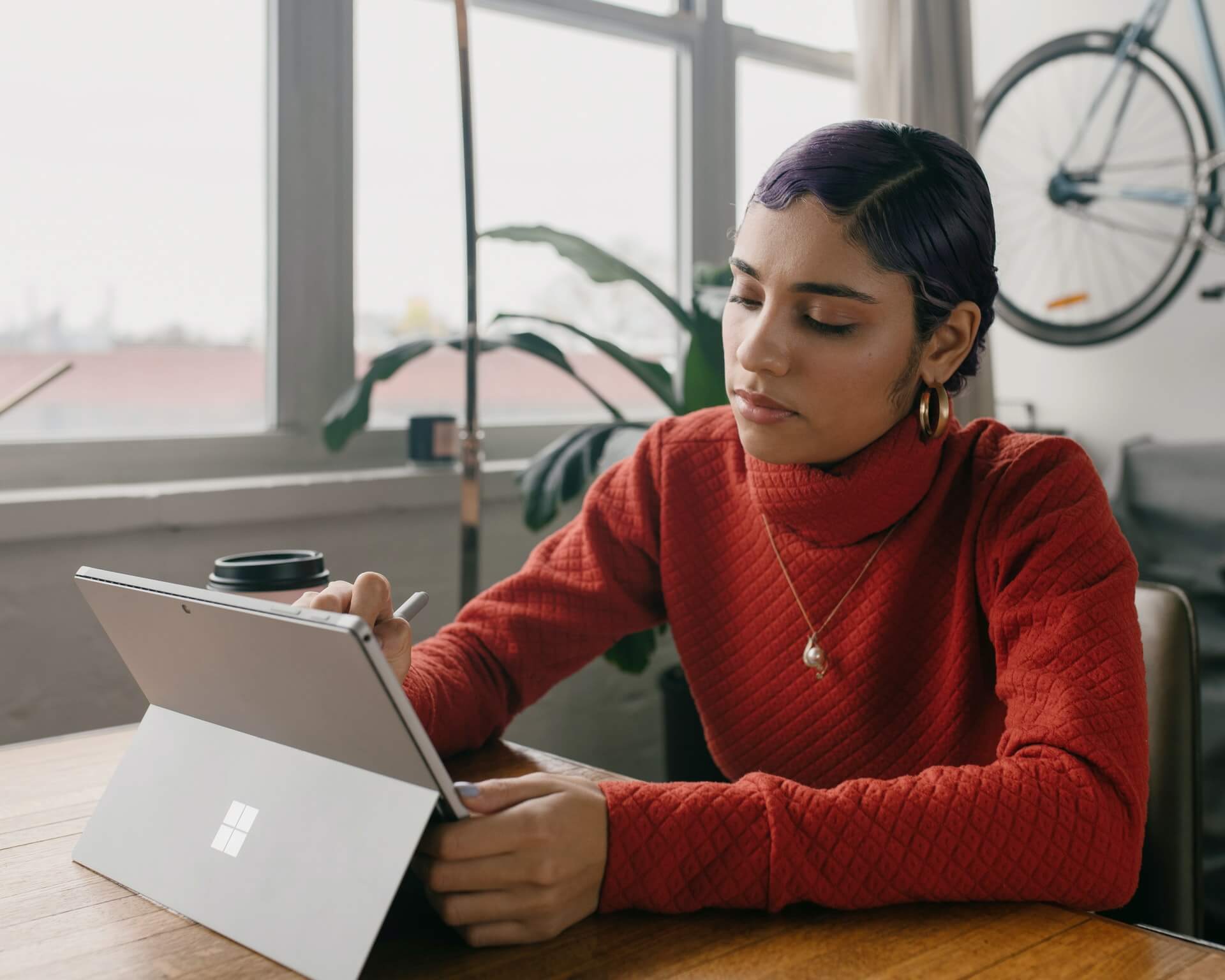
Nowadays we can sign contracts online using digital tools that are right at our fingertips. There are many ways to sign a document without actually going through the trouble of printing, signing, and then scanning it to send back. Digital and electronic signatures offer a simple alternative. If you're wondering if these are legally binding, read our guide - What Is a Legal Signature.
Although they're often used interchangeably, there are some key differences between digital signatures and electronic signatures. Let's find out what they are.
What is a digital signature?
A digital signature (more commonly referred to as a digital certificate) is a secure and encrypted digital mark that requires specialized software to create. Along with this, it also requires digital certificates on behalf of both parties involved in the transaction to authenticate the use of digital information.
How do I create a digital signature?
A digital signature requires a certificate authority. You can choose to obtain this certificate via a third-party certificate authority issuer. Or you can create your own digital certificate in Microsoft Office and start signing immediately. Digital signatures are legally binding and fully enforceable, so they provide the security you need for managing your business and client relationships.
What is an electronic signature?
An electronic signature refers to a legally binding virtual mark that's included in a business document in place of a hand-written signature. It could be as an image of a handwritten signature, or typed text. Bonsai's online signature maker allows you to create and encrypt your e-signature with additional security-enhancing features like certificates that show a timestamp and calendar date of when the signature was used.
How do I create one?
Create an electronic signature by drawing it with your finger or stylus, upload a photo or scan of your hand-written signature, draw it with your cursor, or simply type it in using your keyboard.

How to insert signature to a Microsoft Word document
With a digital signature, you'll also need to possess a security certificate to authenticate your signature. You can either obtain this from a third-party certificate authority providers or easily create one digital certificate using the "Selfcert" tool in the Microsoft Office Installation folder.
Insert signature line in Microsoft Word
Before you start thinking about inserting a digital or electronic signature, you'll need to first insert a signature line. You might need to add a signature line for documents that need to be signed physically or electronically.
For an online word document, you can simply insert a table cell and turn the bottom border on. Doing this ensures that the signature line stays put when someone enters their signature. Or another method for inserting a signature line is to:
- Left-click on the document area where you'd like the signature line to appear.
- Select Insert Signature Line from the Insert drop-down. A dialogue box will pop up.
- Select the required fields that appear in the dialogue box and click OK.
Steps to insert a digital signature in a Microsoft Word document
- Hover the cursor over the area you wish you to sign.
- Click Insert, then select Text. Next, click to bring up Signature Line options.
- Click on "Signature Line". This will bring up the Signature Setup box.
- Enter the required data into the signature setup box including the signer's title, name, and email—along with anything else that you're prompted for.
- Click OK.
- Click the signature box and input your name into the field. You can choose to type it using the keyboard or upload a scanned image of your hand-written signature. Click OK.
- Click Insert Signature.
Steps to insert an electronic signature in Word
It's more common for freelancers and small business owners to sign documents with e-signatures, rather than certified digital ones. Luckily, it's easy to electronically add a signature to your Word documents.
Once you've created your e-signature, you can use these steps to insert it on the signature line of word documents with the following method or drag and drop the image into the appropriate place.
- Upload the scanned image of your signature. Once you've done that, you can save it as a .bmp, .gif, .jpg, or .png file.
- Select Insert. Then select Pictures and Click OK to open the image file in your Word document.
- Edit the image with the formatting tools.
- Right-click on the signature and save it to your device as a picture.
- Now you can use the same image whenever you need to upload your signature to the document.
Use Bonsai to sign documents electronically
Although inserting a digital signature into word documents is pretty simple, tools like Bonsai provide freelancers and small businesses with a unified platform for digitally managing signing all of your important documents.
Whether you're a freelance writer, photographer, consultant, or something else you'll likely need a robust administrative process in place to keep yourself organized.
Why waste time creating proposals, contracts, and other sales documents from scratch in Word when you can use Bonsai's free templates. After you've created and populated your document following Bonsai's easy-to-use software, you can quickly and easily sign the document electronically with a legally binding e-signature. Then, all that's left to do is send it, and wait for it to be signed by your client.
Create, sign, and send a contract using Bonsai
Here at Bonsai, we know that back-office tasks can quickly creep up and become overwhelming. That's why we've made it our goal to provide freelancers with a unified platform to manage all their business operations.
If you're ready to take on a new client, you can start free with Bonsai and create a professional contract using our fully customizable and vetted contract templates. Once you've filled in all the details, add your signature (without leaving Bonsai!), and hit send. You'll be able to track whether or not the recipient has opened and signed, and send auto-reminders to keep things moving forward.
With Bonsai, you can streamline administrative tasks and give yourself better peace of mind with added security, integrated apps, and smart automation. What are you waiting for? Start free today.






