If you want to track your work hours using Excel, the process is straightforward. Simply input your clock-in and clock-out times, and Excel will calculate the total hours worked. Additionally, Excel offers useful functions like HOUR and MINUTE to break down time into smaller components.
If adjustments are needed, you can apply simple formulas to add or subtract time as required. Excel is also equipped to handle scenarios where time spans cross midnight seamlessly. For advanced users, the TEXT function is a powerful tool for creating customized time formats and performing more sophisticated calculations.
Introduction to time calculations in Excel
Excel serves as a versatile tool for managing time-related tasks, such as calculating durations, identifying gaps between times, and tracking work hours. The key is to use proper time values and become familiar with Excel's time formatting.
By entering start and end times, you can leverage functions like HOUR, MINUTE, or the powerful TEXT function to extract specific details. These tools enable you to perform precise time calculations, including subtracting times to determine the total hours worked. Excel's time-management features make it an essential resource for mastering time calculations.
Understanding Excel’s time format
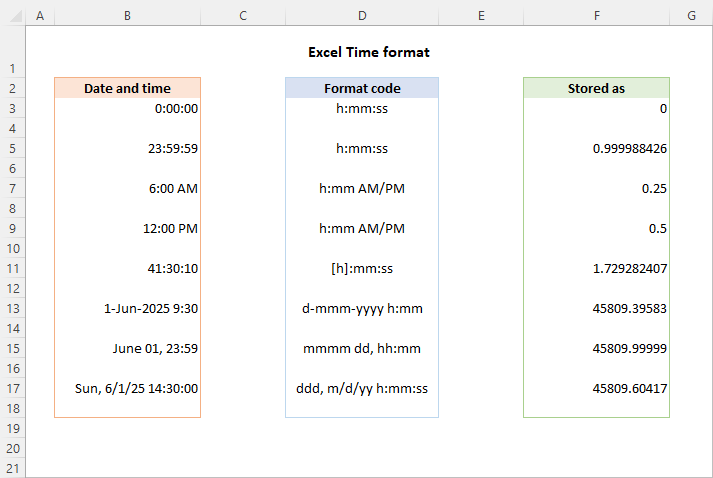
Excel rolls with its own time format for all the clock-related math, which is super handy for figuring out time differences, elapsed time, and work hours. It thinks of start and end times as fractions of a 24-hour day.
To get the hours and minutes just right, you’ll use the HOUR and MINUTE functions. And if you want to get fancy with your time numbers, the TEXT function is your go-to for tweaking and calculating time differences.
How to enter time in Excel
When you’re putting time into Excel, you’re basically typing in hours and minutes, maybe even seconds. Think “1:30 PM” style. Excel’s got your back for all sorts of time math, like finding time differences, subtracting times, and figuring out how long something took.
Knowing your way around time values in Excel is key for tasks like calculating work hours. To figure out hours between a start and end time, you’ll use the HOUR function. The MINUTE function’s there to help you nail the difference between two times. And with a custom time format and the TEXT function, you’re all set to twist and turn time however you like.
Entering time manually
If you’re tracking work hours, you gotta get your start and end times into Excel using its custom time format. Make sure those time values are spot-on for accurate time math. You can work out elapsed time or the difference between two times with some subtraction or the HOUR and MINUTE functions.
Excel’s up for some serious time math gymnastics. Say you want to subtract times to figure out how long something lasts – no sweat. Just remember, for spot-on results, the TEXT function is your best friend when you’re playing around with time values.
And don’t forget, using custom formats like ‘hh:mm’ can really make your data pop, making it a breeze to see time differences and how much time has passed.
Using Excel’s NOW and TODAY functions
Excel’s NOW and TODAY functions are the MVPs for time math and jotting down time values. NOW gives you the current date and time, which is awesome for keeping track of how much time has flown by. It’s a lifesaver for calculating the difference between two times, like when you started and stopped working.
TODAY’s a bit different – it only dishes out the current date. But pair it with the HOUR and MINUTE functions, and you can whip up a custom time format. Mix and match these functions, and you’re all set to figure out time differences or subtract times.
Plus, the TEXT function lets you play dress-up with your time values, or calculate hours in Excel. When you store time values like this, it’s a cinch to do all sorts of operations on them for deeper dives.
How to calculate time in Excel
In Excel, time calculations can help you determine hours worked, elapsed time, and the difference between two times. Enter your 'start time' and 'end time' in individual cells, then use the formula '=end time - start time' to calculate the difference.
You might need to convert your result to a custom time format to get the correct 'hours:minutes' structure. Remember to use the TEXT function if you want to combine your result with text. Additionally, the HOUR and MINUTE functions are essential tools when you are dealing with time values and want to calculate hours in Excel or subtract times.
Calculating time difference
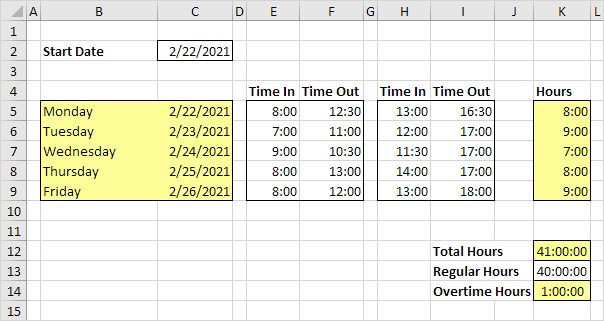
Calculating time difference is crucial in numerous scenarios including determining hours worked or the elapsed time between two events. This is often achieved by subtracting the start time from the end time. Mastering time calculations can not only optimize your routine but also reduce errors and enhance accuracy in various aspects of daily life.
Software like Excel allows handling time values effectively with built-in functions like HOUR and MINUTE. You can calculate the difference between two times, convert them into a custom time format, or even use the TEXT function for advanced applications. Understanding these tools enables effortless calculation of time differences - a skill indispensable in numerous professional domains.
Calculating elapsed time
Calculating elapsed time is a crucial skill in time management and computation. This involves calculating time difference by finding the span between the start time and end time. Two main functions are typically used in such time calculations: the HOUR function, which calculates hours, and the MINUTE function, which calculates minutes.
Applications like Microsoft Excel make this process easier with functions that enable users to calculate differences between two times, calculate hours in Excel, and even apply a custom time format. Keep in mind that using the TEXT function can help in properly formatting time values.
Calculating time worked on a project
Tracking and calculating time worked on a project are critical for effective project management. This involves figuring out the elapsed time, which is essentially calculating the time difference between the start time and the end time. Tools like Excel can be handy in this regard, especially when dealing with complex time calculations.
Specific steps to calculate hours in Excel include using the MINUTE function or HOUR function to subtract times and get accurate time values. The TEXT function can also be used to present the calculated time difference in a custom time format. Thus, Excel makes managing hours worked straightforward.
Accurately track time using a project management tool
Calculating time worked on a project in Bonsai
Calculating time worked on a project in Bonsai is streamlined for accuracy and ease. The platform offers various methods, including an in-app time tracker, manual entry, and mobile app tracking. Users can customize idle timer notifications to avoid overcounting and seamlessly integrate time entries into invoices.

Bonsai's Project Insights feature provides a comprehensive view of financial health, displaying budget usage and profitability, which includes labor costs calculated from tracked time. This ensures that every minute spent on a project is accurately recorded, contributing to precise billing and effective project management
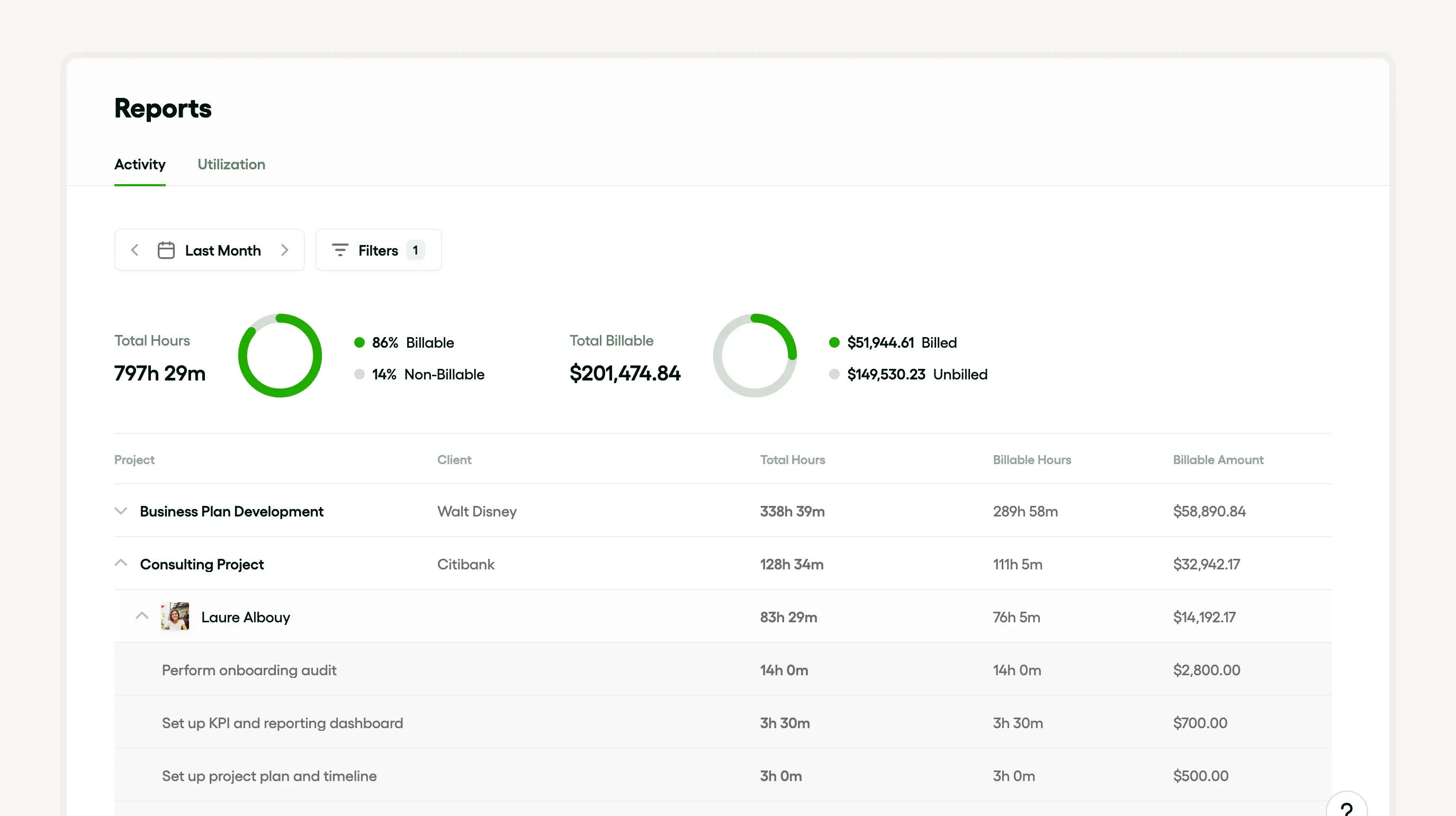
Generate instant timesheets
Tracking time with team timesheets in Bonsai is a streamlined process that ensures accurate billing and project management. The platform offers in-app time tracking, manual entry, and mobile app tracking options. Timesheets provide a detailed view of each team member's hours, aiding in monitoring project progress and utilization rates.

Customizable notifications prevent over-counting, and the ability to lock timesheets maintains data integrity. The software includes timesheet functionalities, enabling businesses to monitor where and how time is being spent by team members.
How to add and subtract time in Excel
Wanna play with time in Excel? It’s all about hitting the right numbers between the start and end time. Think of Excel as your time chef, mixing hours and minutes in a custom time format stew. You’re basically stacking start and end times to see how long you’ve been at it. Excel’s got these cool HOUR and MINUTE buddies that help you slice and dice time like a pro.
Subtracting time values
Subtracting time’s like hitting rewind on your workday to figure out how long you’ve been grinding. Excel’s custom time format is the DeLorean, and the HOUR and MINUTE functions are the flux capacitor.
Don’t let the custom time format spook you
It’s just Excel’s way of keeping time from turning into a pumpkin at midnight. And if you need to get fancy, the TEXT function’s like your fairy godmother for time values.
Adding and subtracting time over 24 hours
When you’re adding up time that’s longer than your latest Netflix binge, Excel’s got your back with its HOUR and MINUTE magic. It’s like having a time-traveling sidekick for your all-nighters.
- Excel’s functions are your time-turner for flipping through hours and minutes.
- It can juggle time like a circus act, even when it’s over 24 hours, all thanks to the custom time format.
- The TEXT function’s like your time translator, making sure everyone is speaking the same time language.
How to sum time in Excel
Summing time in Excel is an essential skill, particularly for tasks wanting to calculate hours worked or time calculations. Users may find the need to calculate the difference between two times, be it start and end time or elapsed time, and Excel provides several functions such as HOUR, MINUTE and the use of the TEXT function to assist.
To sum time or calculate hours in Excel, ensure that the data is in a custom time format. Then simply subtract the times to calculate time difference. Using the HOUR and MINUTE function can help determine the individual hours and minutes worked, allowing for more specific and complex calculations.
Ensure to properly format your cells to avoid unexpected results, noting that Excel deals with time values as fractions of a day. Care is needed when working with periods that extend past 24 hours.
Using Excel's SUM function

The SUM function in Excel is extensively used for a variety of calculations including time values, elapsed time and calculating time difference. First, one needs to input start time and end time in separate cells, and use the HOUR or MINUTE function to convert these time values to a format Excel can compute.
To calculate the difference between two times, you can simply subtract the start time from the end time. For tracking hours worked, deduct the start time from the end time and use the custom time format to display the result. Finally, the TEXT function can assist to display the time calculations in a designated format.
Summing time over 24 hours
Calculating the difference between two times or summing time over 24 hours involves using several Excel functions like the HOUR, MINUTE, or TEXT function. These functions help calculate time values, perform time calculations, and find the elapsed time. Here is a step-by-step guide:
- Determine your start time and end time
- Use the HOUR or MINUTE function to convert these times into an easier format.
- Subtract the start time from the end time to calculate the time difference.
- If you are calculating hours worked over a span of days, use the custom time format to avoid confusion.
Common errors in time calculations and how to avoid them
Ever find yourself scratching your head because Excel’s giving you the side-eye with those time calcs? It’s usually because the HOUR and MINUTE functions got all jumbled up, or maybe you punched in the start and end times all wonky.
And don’t just wing it—double-check those times like your paycheck depends on it. Get cozy with subtracting times, and you’ll nail that elapsed time calculation every single time.
Negative time values are a problem?
When Excel starts spitting out time values that look like they belong in a sci-fi flick, don’t panic. It’s just that your start time decided to be fashionably late compared to the end time.
Flip the script with a custom time format
It’s like giving Excel a pair of glasses so it can see those negative numbers clearly. And hey, the TEXT function? That’s your secret weapon for making sense of all that timey-wimey stuff.
Fixing those pesky formula flubs
So you tried to do the time warp and Excel’s not having it? Could you forget to dress up your time values in their “HH:MM” best. If your start time’s after the end time, Excel’s gonna throw a fit. But here’s a hack: the TEXT function can smooth things over and get those numbers to play nice.
Advanced time calcs
Excel’s like that friend who’s always got a trick up their sleeve for calculating time differences or figuring out how long you’ve been grinding away at work. And with the TEXT function, you can make those hours worked look snazzy in any format you want. It’s like Excel’s doing the math and the decorating.
Averaging time
Wanna know how much time you’ve been spending on those marathon meetings? Just jot down when they start and end, and let Excel do its thing.
Excel’s got functions for days
The HOUR and MINUTE functions are like your time-telling sidekicks. And with the TEXT function, you can make those average times shine in any format you dream up.
Calculating time with conditions
Need to figure out how long you’ve been slaving away, but only on Tuesdays? Excel’s got functions like SUMIF and AVERAGEIF for just that. These functions let you set the rules, and Excel brings together all the times that catch your eye. It’s like a dating app for your hours and minutes.
Why time calculations are a big deal for agencies
To accurately assess your productivity, it's essential not only to know how to calculate time in Excel, but also how to measure the results of these calculations. By doing so, you can optimise your sales process and increase your sales close rate. This way, you ensure your calculated time investments lead to measurable financial returns.
For agencies, time math is a biggie because it’s all about tracking hours, figuring out time differences, and Excel’s their go-to tool for it. Getting a grip on elapsed time can make or break how they handle workloads, paychecks, and overtime.
They’re always crunching numbers to manage projects and resources, using the HOUR and MINUTE functions to keep tabs on the actual time spent. And that TEXT function? It’s gold for showing off results in a custom time style.
Conclusion
Getting the hang of time calculations in Excel is like unlocking a new level in a video game. It’s all about managing your time like a boss and showing those numbers who’s in charge. With functions like HOUR, MINUTE, and TEXT, you’re all set to go from time-telling newbie to full-blown time lord. So go ahead, make those calculations your playground!







