An Excel spreadsheet is seen as a practical and accessible way for one to manage time entries. One can create a reliable time-tracking system by combining Excel's functionalities with time tracking templates. This transforms their spreadsheet file into a comprehensive time tracker!
But how can you start it? One should start by formatting their timesheet in Excel. It's important for them to make use of Excel's data entry feature. It is fascinating that regularly updating their time-tracking sheet can improve their administration in Excel!
Introduction to time tracking in Excel
Excel is a crucial tool for tracking time. It helps organize time data. Plus, it’s useful for managing employees or personal projects. With Excel, one can create a custom timesheet that fits their needs.
There are various methods to track time in Excel. These include formatting the spreadsheet or using pre-made templates. One just needs to enter their data into the spreadsheet. The time tracker then handles the rest.
Understanding the importance of time tracking
Tracking time is important for good management and productivity. Using a time tracking sheet or an Excel spreadsheet, one can log time data efficiently. This gives an overview of how time is spent.
A time tracking system, like a timesheet in Excel, helps with spreadsheet formatting. You may be surprised to know that it provides accurate time entries! From an organization’s point of view, time tracker systems provide valuable information.
And, that information can be used for better planning of projects and allocating resources.
Why Excel is a preferred tool for time tracking
Excel is a popular tool for time tracking because of its versatility. Bonus point: It has customizable time tracking templates. This allows users to create a time tracking system that fits their needs. Excel can handle everything. Like simple time entries to complex time data analysis.
Excel’s ability to format spreadsheets makes it easy to arrange, filter, and sort data. Managing data in Excel is simple and quick. This makes it a good tool for entering and managing time data. The ease of managing a timesheet in an Excel file makes it attractive for businesses and individuals.
Setting up your Excel spreadsheet for time tracking
Creating a useful time tracking sheet in Excel requires little setup. One starts by setting up columns for different time data. This includes entry, duration, and end times. It is vital to mention that proper formatting of the spreadsheet is important.
Using time tracking templates is a good way to standardize time entries. It’s important to save the spreadsheet file regularly to avoid losing data. This simple setup creates an efficient time tracking system in Excel.
Creating a basic time tracking template
One can create a basic time tracking template using an Excel spreadsheet. The spreadsheet file will have specific fields for time data. These fields will have important information like
- Project names
- Dates,
- Time entries
This forms the basis for the time tracking sheet. Managing data in Excel is quite easy with the help of spreadsheet formatting features. A timesheet in Excel simplifies the time tracking process. It ensures high accuracy.
Customizing your Excel time tracking template
The time tracking templates in Excel help manage timesheets and time entries. The Excel spreadsheet can be customized to better fit your needs.
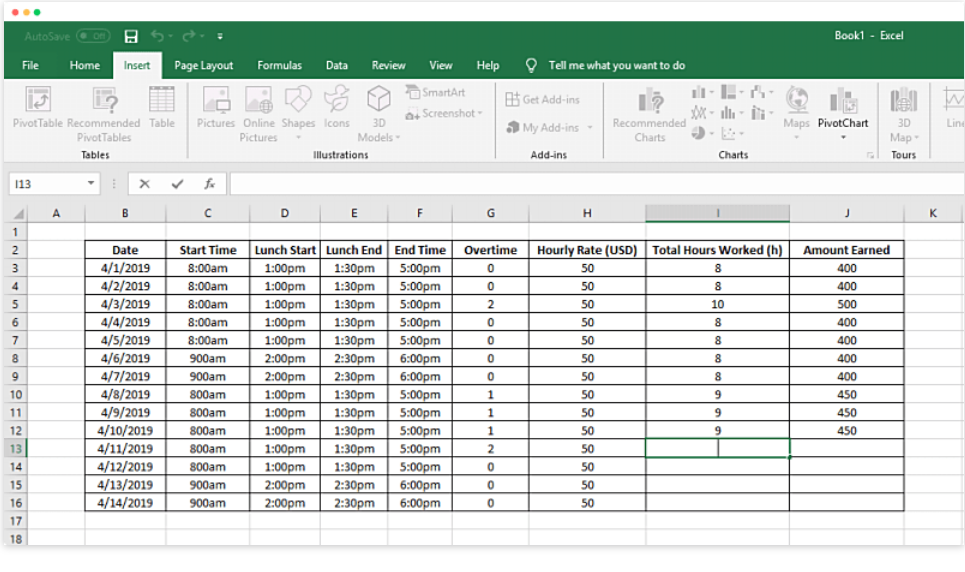
Efficient time management begins with a well-designed time tracking sheet. The time tracker should include essential elements that accurately record working hours. Adjust the spreadsheet formatting to improve readability and ease of entering daily work hours.
A good time tracking system involves regular updates to ensure it stays accurate. Incorporate the time tracking templates into your work routine for efficiency.
Advanced time tracking techniques in Excel
One advanced time tracking technique in Excel involves creating a time tracking sheet or timesheet. This involves entering time data, like start and end times. Calculations for totals and overtime can be automated.
Another technique is to use time tracking templates available in Excel. It have all the hasssary spreadsheet formatting. These provide a ready-to-use time tracker system. It requires only time entries. Excel’s advanced functions can help in managing complex time-tracking sheets in Excel.
Using formulas for automatic time calculations
By using formulas in Excel, you can create an automatic time calculation system. Excel allows the creation of a time tracking sheet. It provides time data that saves many hours on manual data entry. It works by allowing time entries to be inputted into a timesheet in Excel. It then automatically calculates totals.
The time tracking tool can be changed in many ways. Options for changing the spreadsheet format include hours worked, breaks, etc. This makes Excel a flexible and helpful tool for managing data in Excel.
To have an efficient time tracking system, use specially made time tracking templates. These templates just need you to put data into the fields provided in the Excel spreadsheet. Once the time tracker is set up right, regular checks and updates to the spreadsheet file!
Implementing conditional formatting for better visibility
It is great to know that Conditional formatting is an important feature for improving data visualization. This ability of the Excel spreadsheet improves the readability of your time data in the timesheet. It makes sure errors and important points are easily seen. As a useful tool for managing data in Excel, it simplifies data entry.
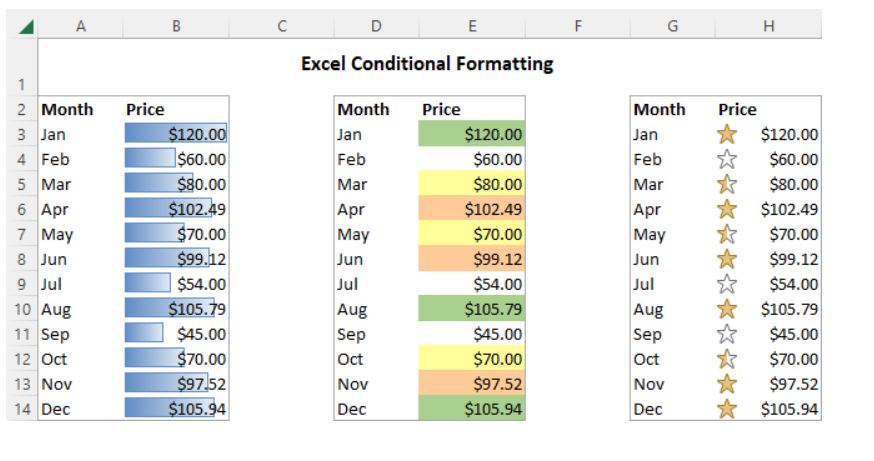
Whether you are using a time tracking system or a simple time tracker, conditional formatting is a benefit. It improves the visibility and understanding of your time entries in your spreadsheet. This ensures a better understanding and management of time data.
Excel features that enhance time tracking
Excel has many features that improve time tracking. For example, there’s a range of built-in time tracking templates and automated time data entry options. Excel’s time tracking system effectively records and manages time entries. Plus, it helps you keep accurate control over how time is being spent!
You can change your spreadsheet file as you like. All these features make Excel a perfect and reliable time tracking tool. It further improves the productivity of any time tracker.
Utilizing Pivot tables for time analysis
Pivot tables are a flexible tool in Excel. It is surprising that it is effective for slicing and dicing time data! From basic formatting of the spreadsheet, the user can change time entries into important business insights.
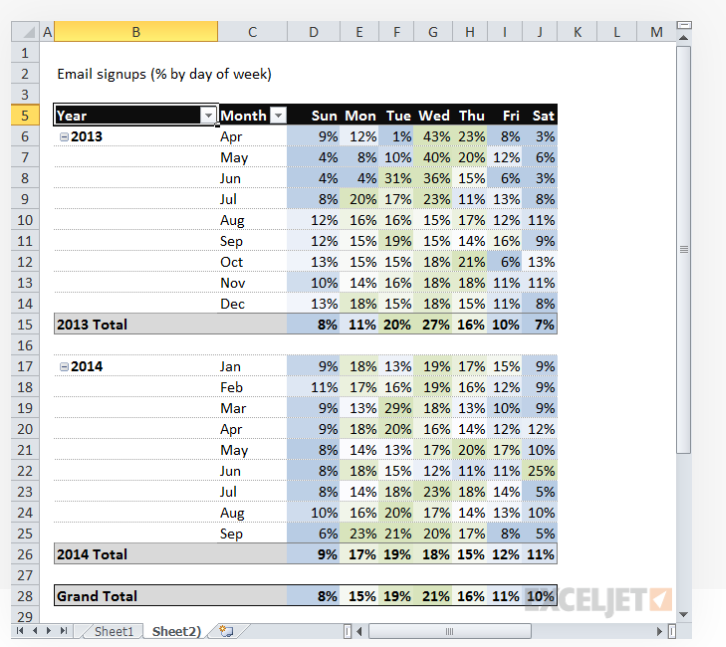
Use this feature within your time tracking system or time tracker. A pivot table can summarize and report on various aspects like
- Project hours
- Overtime
- Paid time off
Time tracking templates make it easy even for beginners to create comprehensive reports.
Employing Excel charts for visual representation of time data
Many people don’t know that Excel charts are good for showing time data. Users can make a time tracking sheet or templates in Excel. This gives a neat format for time entries or any data related to time.
An Excel timesheet can summarize a lot of time data well. It can show trends or patterns over the recorded time period. It is great to learn that users can customize spreadsheet formatting in Excel! This makes your time tracker clearer and more effective. Excel charts are a strong tool for tracking time.
Integrating Excel with other tools for time tracking
While Excel offers basic time-tracking functionalities, you might be looking for more advanced and tailored solutions. A good pick would be utilising digital agency time tracking software, offering robust features for creative agencies. These softwares often come with in-depth analytics and reporting tools, making them an ideal solution for efficiency and productivity.
When it comes to time tracking, there are more modern solutions designed for agencies. For example, you can find robust digital agency time tracking software that is more efficient than Excel. These digital solutions offer advanced features and functionalities that excel lacks.
In tracking projects through excel, it's important to factor in time, a complex element often overlooked. Implementing smart strategies such as those outlined in project management with time tracking is vital for efficient workflow. Always remember, proper time tracking can result in effective project management and improve productivity extensively.
Combining Excel with other tools can make tracking work hours more efficient. Tools like a time tracker, a time tracking system, can be synced easily with an Excel spreadsheet. Just imagine how this makes data entry easier as time entries are logged automatically onto an Excel timesheet!
Using time tracking templates makes formatting the spreadsheet easier and more organized. Plus, it allows for smoother administration in Excel. This keeps all time data in one spreadsheet file that’s easy to manage. This improves time management and productivity.
Syncing Excel with Google calendar for time management
Linking Excel with Google Calendar improves your time management. You can use a time tracking sheet or timesheet in Excel. Plus, then sync this with Google Calendar. It makes time data easy to access and manage.
With this setup, Excel works as a full system for tracking time. Users can create their time tracking templates. Apart from that, they can use pre-made ones.
The combination of Excel spreadsheet and Google Calendar makes an efficient tool for tracking time. Plus, a useful time tracker for time entries.
Common challenges in Excel time tracking and how to overcome them
Manually entering time data on a time tracking sheet, don’t you think that is a big problem? This boring task often leads to mistakes like wrong time entries. Another problem is managing Excel. That includes setting up a system well for tracking efforts of groups and individuals.
Overcoming these challenges involves:
- Using time tracking templates to standardize data entry
- Implementing a centralized time tracking system to automate the process
- Creating a comprehensive spreadsheet file to facilitate effective administration
Dealing with time format issues in Excel
It is sad that while working with an Excel spreadsheet can cause several formatting problems. When you manage time entries on a time tracking sheet, wrong formatting can lead to wrong data entry. It affects your time data. This could make your tasks in Excel more complicated.
So, to avoid any differences, it’s important to know Excel’s time tracking system well. Knowing how to use time tracking templates can help make an efficient tool for tracking time.
Users should know that correct formatting of the spreadsheet is essential for showing time-tracker data accurately in a spreadsheet file.
Managing large amounts of time data in Excel
Manage a lot of time data in Excel in a streamlined way by using a system for tracking time! A time tracking sheet or time tracker can be set up in an Excel spreadsheet. Users can record time entries easily. That makes data entry and management in Excel efficient.
Templates for timesheets can give a strong structure for organizing data. Using templates gives uniformity, making the formatting of the spreadsheet quick for easier analysis. A detailed timesheet in Excel can help put all time data in one spreadsheet file.
Best practices for time tracking in Excel
Tracking time in Excel is a key tool for managing work effectively. A good time tracking sheet starts with accurate time entries. And, it needs a structured approach to entering data. This can be done by setting up a consistent timesheet in Excel.
Our suggestion: set up a full system for tracking time in the Excel spreadsheet. Using time tracking templates can give a streamlined process for consistent records.
Formatting the spreadsheet is crucial in making sure administration in Excel is easy. It gets the most out of your time tracker tool.
Maintaining consistency in time data entry
Keeping time data entry consistent is significant for correct time tracking. This means updating the time tracking sheet or timesheet in Excel regularly. It ensures no time entries are missed. A well-arranged time tracking system or tool makes managing Excel easier.
To make sure data entry is correct, we suggest a standard format for the Excel spreadsheet should be used. This includes using the same time tracking templates or a shared time tracker.
Keeping the spreadsheet formatting and time entries regular leads to a complete time-tracking sheet.
Regularly updating and reviewing your time tracking spreadsheet
Regularly checking and updating time tracking sheets is important to keep time data accurate. It’s important to review and update the timesheet in Excel every day. It needs to be done to make sure all time entries are logged right. Dealing with mistakes at the end of the month can be a big task.
A working time tracker needs regular management in Excel. Handling files or data entry, is a key part of managing a spreadsheet file. Being consistent lowers the chances of mistakes. And the great thing is it improves time tracking templates and raises overall productivity!
Conclusion: Maximizing efficiency with Excel time tracking
Having a time tracking system in Excel can improve efficiency by arranging time data. Using time tracking templates, one can easily input time entries. It simplifies tasks of data entry. An efficient time tracking tool like this helps manage Excel through better spreadsheet formatting and management!
Making the most of available tools like a time tracker in Excel can make operations smoother.
Recap of key points
In managing time data, a time tracking sheet or timesheet in Excel can be very efficient. These are tools that allow easy input of time entries through methods of data entry. It allows for systematic management in Excel.
Final thoughts on Excel for time tracking
Using Excel as a tool for tracking time provides a convenient and cost-effective solution for businesses. A time tracking sheet or timesheet in Excel can simplify the process of recording time data and time entries. It is great to know that the various time tracking templates available make it customizable and easy to use!
But the sad thing is managing Excel can take a lot of time. Specially in terms of data entry and formatting the spreadsheet. For big businesses or complex projects, a dedicated system for tracking time could be more helpful. Excel remains a reliable time tracker that suits many needs.





